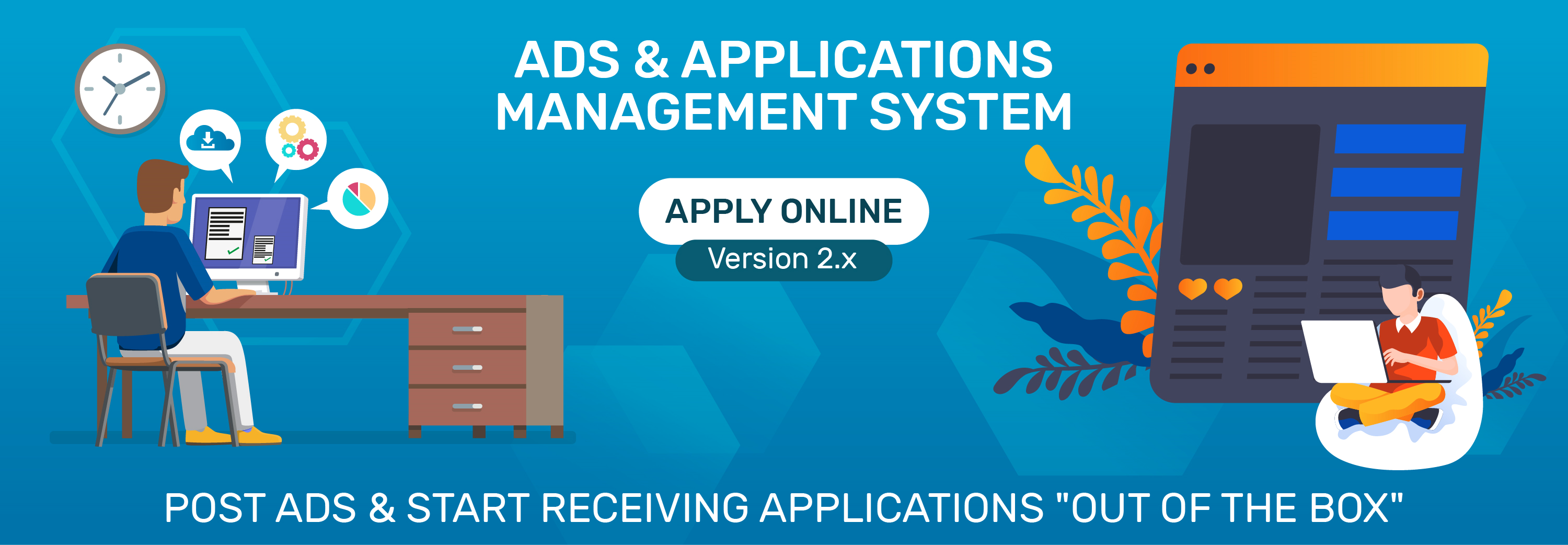
The Most User Friendly WordPress Online Application Form Builder & Manager
Create stunning application forms using drag and drop Application Form Builder and publish job ads, admission ads, classes ads and manage received applications like a boss.
Drag & drop applicaiton form builder
Start & closing dates
Light weight & super fast
Perfectly integrates into your website
Security & performance stability
Downloads & Counting
Rating out of 5 stars
Active installs
Powerful Features
- Multiple ad types such as: Career, Classes, Registrations, Admissions, etc.
- Ads listing with title, thumbnail image, ad summary, taxonomies and Apply Now button.
- Ads Filters to narrow down desired ads.
- Ad Detail Page with description, features and application form.
- Multiple file attachment fields.
- Standard WordPress interface to add, categorize and manage ads.
- AOL Manager role for people who handle applications.
- Application Comments.
- Email Notifications for people who matter.
- Hooks and Functions for advancements and customization.
- Clear and well formed documentation for developers and non-developers.
- Add-ons to extend plugin to the next level.
Setup is as easy as 1,2,3
- Go to Plugins/Add New section in your WordPress admin panel, Search for Apply Online in the search box, install and activate the plugin created by Spider Teams.
- After activation, go to All Ads section in your WordPress admin panel and create your desired ads with drag and drop Application Form Builder.
- To list ads on the front-end, create a dedicated WordPress page and write shortcode [aol].
Isn’t it so easy?
How to Create & Manage Online Application Forms
Step 1. In your WordPress admin panel, go to Plugins section, search for ApplyOnline plugin, install and activate the plugin.
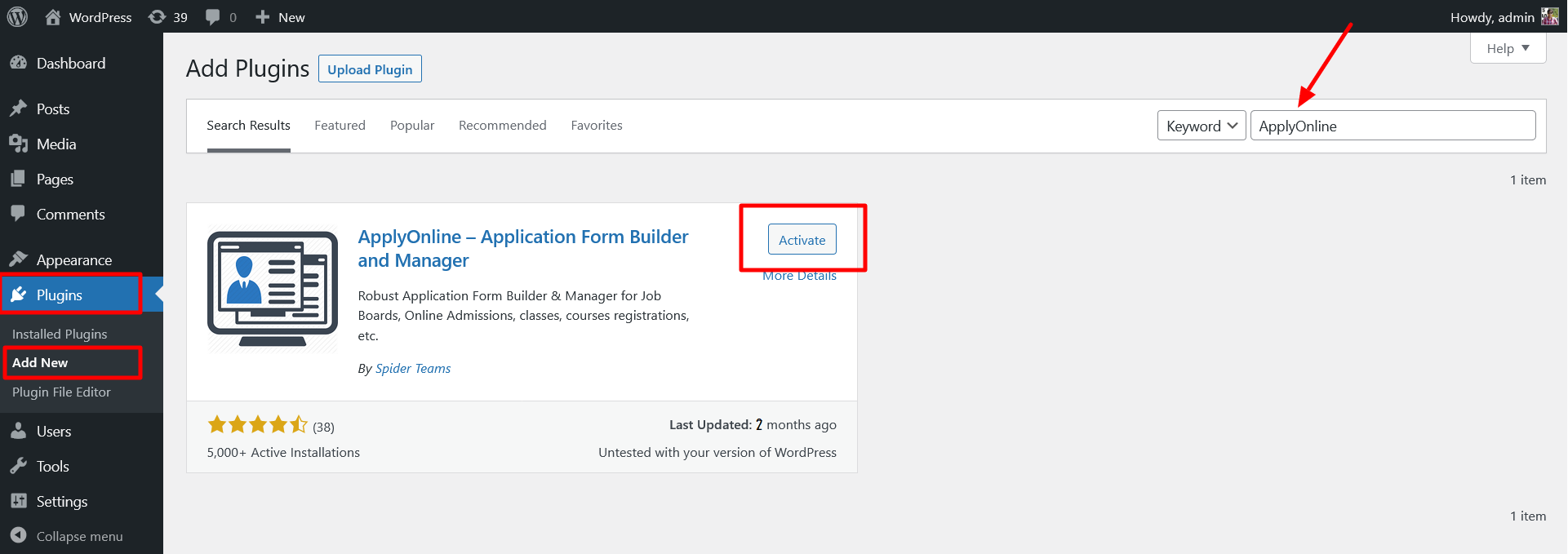
ApplyOnline WordPress Plugin
Step 2. After plugin activation, go to All Ads section in WordPress admin panel and create your first ad.
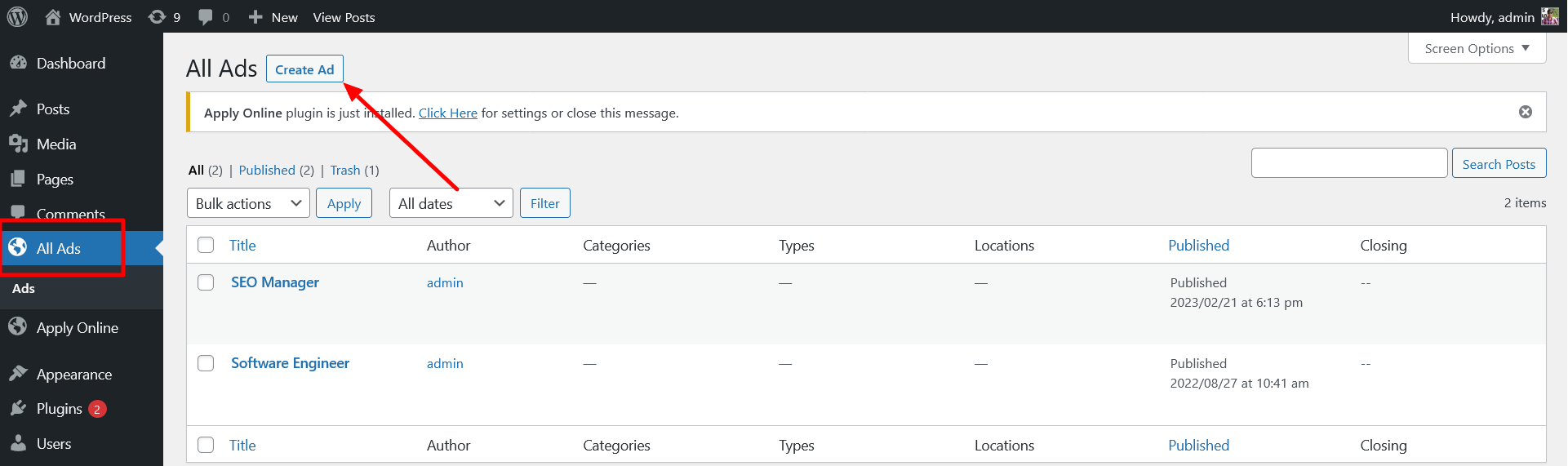
Step 3. Create your 1st ad with online application form.
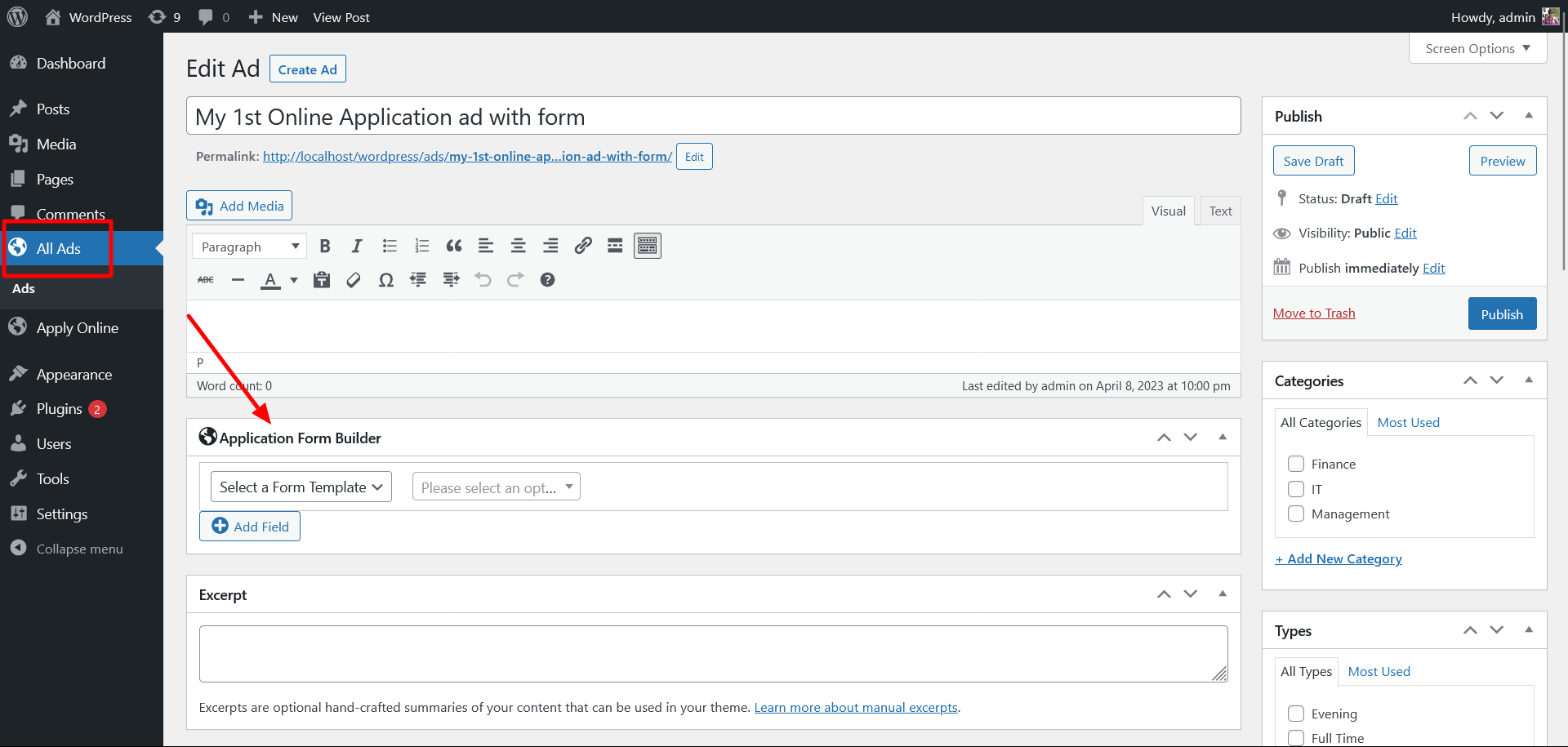
Step 4. To display ads on the front, just create a new page and write shortcode [aol]. This shortcode will display newly created ads list on the website.
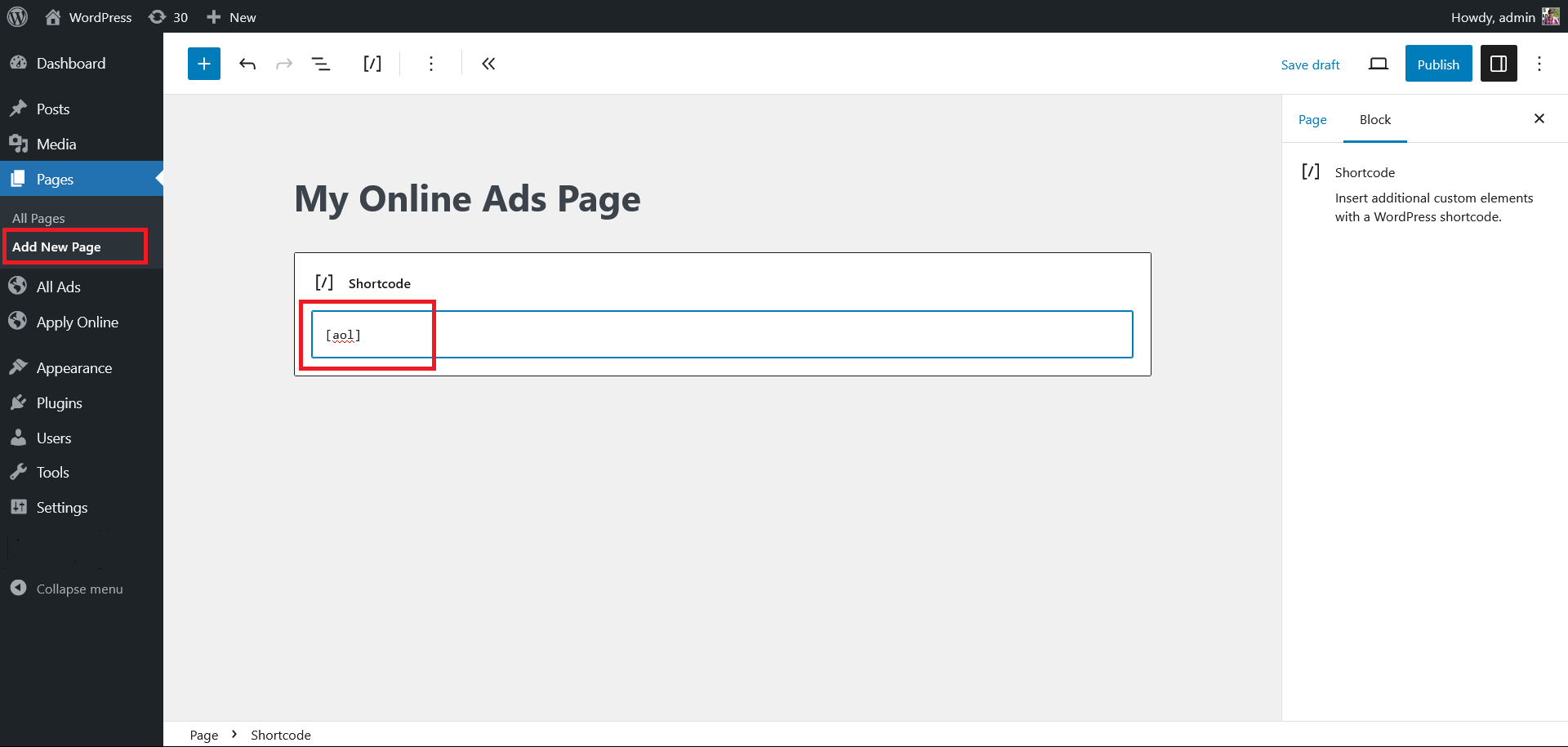
Frequently Asked Questions
How to create an ad?
In your WordPress admin panel, go to “All Ads” menu with globe icon and add a new ad listing here.
How to show ad listings on the front-end?
You may choose either option.
- Write [aol] shortcode in an existing page or add a new page and write shortcode anywhere in the page editor. Now click on VIEW to see all of your ads on front-end.
- The url yourwesbite.com/ads lists all the applications using your theme’s default look and feel. (If above not working, try saving Permalinks without any change)
I have a long application form to fill, how n i facilitate applicant to fill it conveniently?
With Application Tracking System extention, applicant can save/update incomplete form for multiple times before final submission.
Can I show selected ads on front-end?
Yes, you can show any number of ads on your website by using shortcode with “ads” attribute. Ad ids must be separated with commas i.e. [aol ads="1,2,3" type="ad"]. Default type is “ad”.
Can I show ads without excerpt/summary?
Yes, use shortcode with “excerpt” attribute i.e. [aol excerpt="no"]
What attributes can i use in the shortcode?
Shortcode with default attributes is [aol ads="all" excerpt="yes" type="ad" display="full"]. Use only required attributes.
Can I display application form only using shortocode?
Yes, [aol_form id="0"] is the shortcode to display a particular application form in WordPress pages or posts. Use correct form id in the shortocode.
Can I list ads without any fancy styling?
Yes, use shortcode with “style” attribute to list ads with bullets i.e. [aol display="list"]. To generate an ordered list add another attribute “list-style” i.e. [aol display="list" list-style="ol"].
Filters under ApplyOnline section are not accessible.
Try deactivating & then reactivating this plugin.
I Have enabled the filters but they are not visible on the 'ads' page.
Possible reasons for not displaying ad filters are given as under:
- Filters are visible when you show your ad on front-end using [aol] shortcode only.
- Make sure Filters are enable under ApplyOnline/Settings/AdTypes section in wordpress Admin Panel.
- On Ad Editor screen in the right siedebar, there is an option to mark the ad for a filter e.g. Categories, Types or Locations.
Is plugin not working accordingly or generating 500 internal server error?
You may need to resolve a theme or plugin conflict with ApplyOnline plugin. Click Here to fix this conflict.
I am facing a different problem. I may need a new feature in the plugin.
Please contact us through Contact form given on the website for more information.



