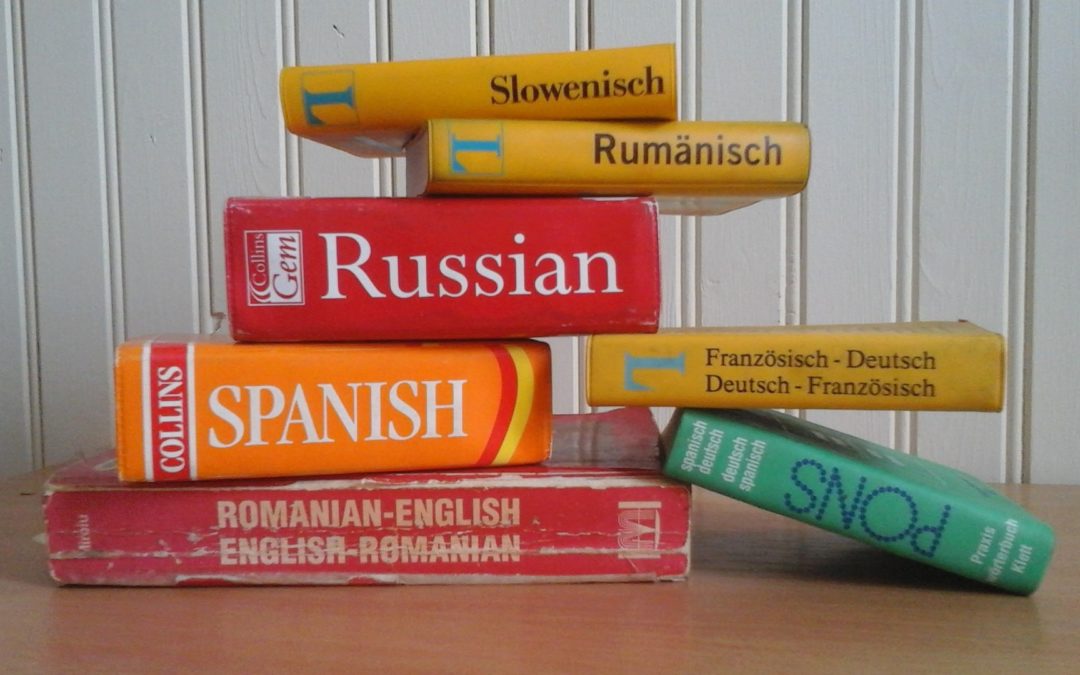Translating a WordPress website can be so tricky. Wondering where to start? With the help of this article you can easily turn your website into multilingual WordPress website. You will be able to easily translate your WordPress posts, pages, tags, categories, and themes into as many languages as you like.
There are 2 major plugins available to get your WordPress website ready for multilingual. Polylang and WPML. We will start with Polylang as it is free to use & can be extended by buying more features.
Adding a new language
Lets start with the installation & activation of the Polylang plugin. If you need help for installation & activation of the plugins then do read our Themes & Plugins Basics article. After activation of the plugin, navigate to Languages section near the bottom of the WordPress admin menu.
On this screen select a language pack from the Choose a Language drop-down. It will auto-fill rest of the fields with appropriate information although you may need to fill the order field according to your preference. Most of the fields are self explanatory & will not bother you to get into it deeply. Now click on the Add New Language button so your selected language can be added to the languages table on the same page. Repeat these instructions to add another language to the table.
Also read
Processing Online Application Forms on WordPress website
The Most Convenient Application Form Builder and Manager
Adding support for Ads
Once you are done with the above instructions, now navigate to Languages/Settings section in WordPress admin panel. In the settings table go to Custom post types and Taxonomies settings. it will drop a new section in the table, here you need to do following things to activate languages & translations for your ads & other custom post types on your website:
- check All Ads option under Custom post types heading.
- If you have added multiple types for ads then check those options as well.
- Under Custom Taxonomies, check all filters you have added for ads e.g. Categories, Types & Locations.
- Once you are done, click on the Save Changes button to store your settings for your ads & other custom post types.
String Translation.
For string translation you need to install Loco Translation plugin. Click Here to download and install this plugin. Loco Translate plugin by default scan php files upto 100k. If your file is larger than this limit then some strings may not appear on translation page. Scan file limit option is available in the Loco/Settings section in your WordPress admin panel.